Drawing an image using SurfaceView. Android Game Programming 2.
In this little tutorial we are going to see how to print an image in the android screen directly. First we are going to extend a View and then we are going to use a SurfaceView object that is a more direct (low level) way. We are going to use SurfaceView because we want complete control over the screen.
Create a new android project
Project name: killthemall-training
Application name: Kill Them All
Package name: com.edu4java.android.killthemall
Activity: Main
Step 1 priting with onDraw using View
package
com.edu4java.android.killthemall;
import
android.app.Activity;
import
android.os.Bundle;
import
android.view.Window;
public class Main extends Activity {
/** Called when the activity is first
created. */
@Override
public void onCreate(Bundle
savedInstanceState) {
super.onCreate(savedInstanceState);
requestWindowFeature(Window.FEATURE_NO_TITLE);
setContentView(new GameView(this));
}
}
package
com.edu4java.android.killthemall;
import
android.content.Context;
import
android.graphics.Bitmap;
import
android.graphics.BitmapFactory;
import
android.graphics.Canvas;
import
android.graphics.Color;
import
android.view.View;
public class GameView extends View {
private Bitmap bmp;
public
GameView(Context context) {
super(context);
bmp =
BitmapFactory.decodeResource(getResources(), R.drawable.icon);
}
@Override
protected void onDraw(Canvas
canvas) {
canvas.drawColor(Color.BLACK);
canvas.drawBitmap(bmp, 10, 10, null);
}
}
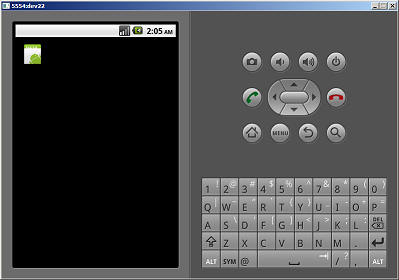
In the View implementation the onDraw method is called directly by the holder in a code we can not see when the View is created. The holder is the object that contains the View.
When we implement the version extending SurfaceView the onDraw method is not called. Then we have to call it explicitly.
In order to call onDraw we need the Canvas object to pass as a parameter. You can think in the Canvas as a blackboard where we can draw what we want. Another problem is when everything is ready to start painting the Canvas.
The solution is to create a callback listener to the holder. In the surfaceCreated method (that is called when the view has been created) we get the Canvas from the holder and then call the onDraw method.
To get the Canvas we use the method lockCanvas that locks the Canvas in order to avoid anyone else drawing when you are drawing. Once you finish drawing we have to unlock the Canvas calling unlockCanvasAndPost method.
We have to take into account that during the time we have a resource locked we are losing performance and it is important to minimize the locking time.
Step 1 priting with onDraw using SurfaceView
public class GameView extends SurfaceView
{
private Bitmap bmp;
private SurfaceHolder holder;
public GameView(Context context) {
super(context);
holder = getHolder();
holder.addCallback(new SurfaceHolder.Callback() {
@Override
public void surfaceDestroyed(SurfaceHolder holder) {
}
@Override
public void surfaceCreated(SurfaceHolder holder) {
Canvas c
= holder.lockCanvas(null);
onDraw(c);
holder.unlockCanvasAndPost(c);
}
@Override
public void surfaceChanged(SurfaceHolder holder, int format,
int width, int height) {
}
});
bmp = BitmapFactory.decodeResource(getResources(), R.drawable.icon);
}
@Override
protected void onDraw(Canvas canvas) {
canvas.drawColor(Color.BLACK);
canvas.drawBitmap(bmp, 10, 10, null);
}
}
| << Introduction and general view. | Game Loop and Animation >> |



